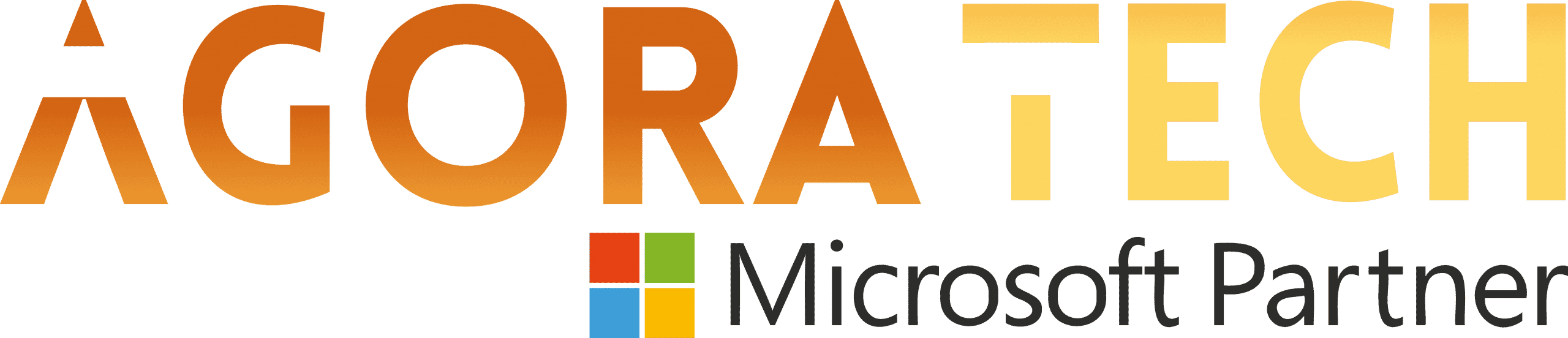Notizie per Categorie
Articoli Recenti
- [Launched] Generally Available: ACLs (Access Control Lists) for Local Users in Azure Blob Storage SFTP 17 Aprile 2025
- [Launched] Generally Available: New major version of Durable Functions 17 Aprile 2025
- [Launched] Generally Available: Azure SQL Trigger for Azure Functions in Consumption plan 17 Aprile 2025
- [In preview] Public Preview: Rule-based routing in Azure Container Apps 17 Aprile 2025
- [In preview] Private Preview: DCesv6 and ECesv6 series confidential VMs with Intel® TDX 17 Aprile 2025
- [Launched] Generally Available: ExpressRoute Metro Peering locations and Global Reach are now available in more regions 17 Aprile 2025
- [Launched] Generally Available: Azure Front Door custom cipher suite 17 Aprile 2025
- Microsoft’s Secure by Design journey: One year of success 17 Aprile 2025
- [In development] Private Preview: Azure Backup for AKS Now Supports Azure File Share-based Persistent Volumes 16 Aprile 2025
- [In preview] Public Preview: Remote Model Context Protocol (MCP) support in Azure Functions 16 Aprile 2025
Quick actions with Copilot now at your fingertips in OneNote
Hi, Microsoft 365 Insiders! My name is Primadona, and I’m a Product Manager on the OneNote team. I’m excited to share that you can now access quick actions with Copilot directly on the canvas in OneNote on Windows. This feature allows you to increase your productivity by letting you enhance your notes right from the canvas, keeping you in the flow.
Boost your productivity by accessing quick actions on the canvas with Copilot in OneNote on Windows
Quick actions with Copilot at your fingertips in OneNote
Producing effective notes, or reviewing and revising shared notes with others, can be an arduous and time-consuming task. Trying to capture the key points, ensuring that all follow-up tasks are noted, and keeping all the information coherent and organized can be overwhelming.
That’s why we’ve introduced quick actions with Copilot directly on the OneNote canvas. With easy access to powerful Copilot functionality directly at your fingertips, rewriting parts of a shared note, summarizing content on the OneNote page, and extracting tasks all becomes more seamless and efficient — it just takes a simple click.
How it works
To rewrite selected text:
Highlight the text you want help with on the OneNote canvas.
Select the Copilot iconand click on Rewrite this in the dropdown menu.Select Rewrite this from the Copilot dropdown menu to take quick action on selected text
The rewritten paragraph is shown on the canvas. Select Keep it to retain the revised version or click the Delete icon to discard it and revert to the previous version. Keep the rewritten text or delete it to revert to the previous version
To summarize a page in OneNote:
Place your cursor anywhere on the OneNote page.
Select the Copilot iconand click on Summarize page in the dropdown menu.Select Summarize page to have Copilot generate a summary of the content on that page
A summary paragraph appears on the canvas in OneNote. Select Keep it to retain the revised version or click the Delete icon to discard it. Keep the Copilot summary that appears on the page or discard it
Scenarios to try
At work:
Summarize your team’s project update page
Create a task list from an email that you saved in OneNote
Rewrite the raw notes you took from your last client meeting
At home:
Rewrite a paragraph for a blog post or social media update you’re drafting in OneNote to make it clearer and less wordy
Create a task list based on the text of an email from your child’s school that you’ve saved into OneNote
At school:
Create a task list from your raw notes that you compiled while reading or researching
Quickly summarize notes taken during a class lecture
Known issues
Note that some of the user-interface terminology (menu and command options) may change as we are finalizing this feature.
As with all artificial intelligence (AI) tools, Copilot-generated content is draft copy and should always be reviewed for accuracy.
The ability to handle multiple selections is coming soon.
Requirements
To use this feature in OneNote on Windows, you must have a Copilot license. Learn more about licenses for consumers and for businesses.
Availability
This feature is available to Current Channel (Preview) users running Version 2410 (Build 18129.20000) or later.
Don’t have it yet? It’s probably us, not you. Features are released over some time to ensure things are working smoothly. We highlight features that you may not have because they’re slowly releasing to larger numbers of Insiders. Sometimes we remove elements to further improve them based on your feedback. Though this is rare, we also reserve the option to pull a feature entirely out of the product, even if you, as an Insider, have had the opportunity to try it.
Meet the creators
Bringing this new experience to you is a team effort, so we wanted to recognize additional key contributors to the development of this feature:
Emmie Z.
Shobha Venugopal
Rana Kolta
Mavis Rodrigues
Priyanka Singh
Philip Ferreira
Liseth Cardozo Sejas
Lauren Kelly
“It was really rewarding working on this project. I’m excited to see how customers will use Copilot to meet their needs, and to further understand what their needs are.” – Emmie Z.
Learn about the Microsoft 365 Insider program and sign up for the Microsoft 365 Insider newsletter to get the latest information about Insider features in your inbox once a month!
Source: office365