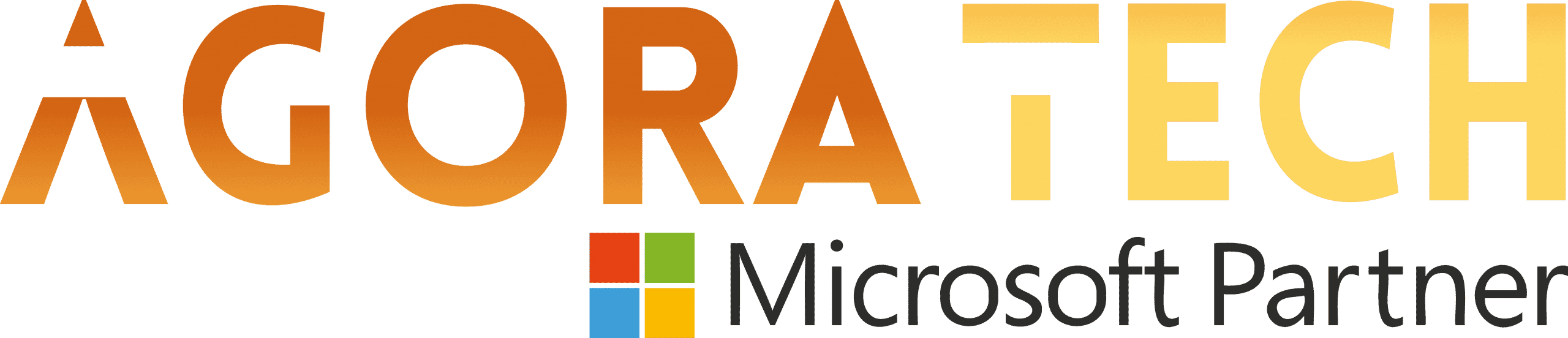Notizie per Categorie
Articoli Recenti
- [In preview] Public Preview: Azure Blob-to-Blob migration made simple with Azure Storage Mover 18 Dicembre 2025
- AI transformation in financial services: 5 predictors for success in 2026 18 Dicembre 2025
- New Microsoft e-book: 3 reasons point solutions are holding you back 18 Dicembre 2025
- [In preview] Public Preview: Service Bus SDK type bindings in Azure Functions for Node.js 17 Dicembre 2025
- [Launched] Generally Avaailable: Azure SQL updates for early December 2025 17 Dicembre 2025
- [In preview] Public Preview: Use Azure SRE Agent with Azure Cosmos DB 17 Dicembre 2025
- Access Fabric: A modern approach to identity and network access 17 Dicembre 2025
- [In preview] Generally Available: Azure NetApp Files cross-zone-region replication (CZRR) 16 Dicembre 2025
- [In preview] Public Preview: Azure NetApp Files advanced ransomware protection 16 Dicembre 2025
- Defending against the CVE-2025-55182 (React2Shell) vulnerability in React Server Components 15 Dicembre 2025
Increase ease of navigation with Focus Cell in Excel
Hi, Microsoft 365 Insiders! I’m Katherine Ho, a Product Manager on the Excel team. I’m thrilled to share with you a new Excel feature that aims to improve the visibility of the active cell. Meet Focus Cell!
Increase ease of navigation with Focus Cell in Excel
Focus Cell applies vibrant highlights to the corresponding row and column of the active cell and increases the active cell’s border thickness. This makes the active cell more visible and facilitates easy identification of data across the same row and column.
Animation showing the Focus Cell command being used in an Excel worksheet
How it works
1. Open an existing worksheet that contains a large data set.
2. On the View tab, select Focus Cell button to toggle the feature on and off, or press Alt + W + E + F.
Focus Cell button on the View tab
3. To change the color of the highlights, select the arrow to the right of the Focus Cell button, then select Focus Cell Color.
Colors available when using the Focus Cell Color command
Tips and tricks
To access the command more easily, right-click the Focus Cell button, and then clicking Add to Quick Access Toolbar.
Add to Quick Access Toolbar command in the foreground and worksheet and View tab in the background
After the command has been added to the Quick Access Toolbar, you can turn Focus Cell on and off by simply selecting the corresponding icon on the top left-hand corner of the Excel window.
Focus Cell button on the Quick Access Toolbar
By default, Focus Cell will automatically activate when you use Find & Replace commands in Excel for Windows, making it easier to locate the active cell as it shifts positions. To change this setting, select View > Focus Cell > Show Auto-Highlight.
Show Auto-Highlight command on the Focus Cell drop-down menu
Focus Cell is not supported while Freeze Panes or Split Panes are in use.
Availability
This feature is available on Beta Channel users running Version 2410 (Build 18118.20000) or later.
NOTE: Focus Cell for Mac and Web is coming soon.
Feedback
We would love to hear your thoughts on this new feature! If you have any feedback or suggestions, you can submit them by selecting Help > Feedback in Excel. You can also submit new ideas or vote for other ideas via Microsoft Feedback.
Learn about the Microsoft 365 Insider program and sign up for the Microsoft 365 Insider newsletter to get the latest information about Insider features in your inbox once a month!
Source: office365