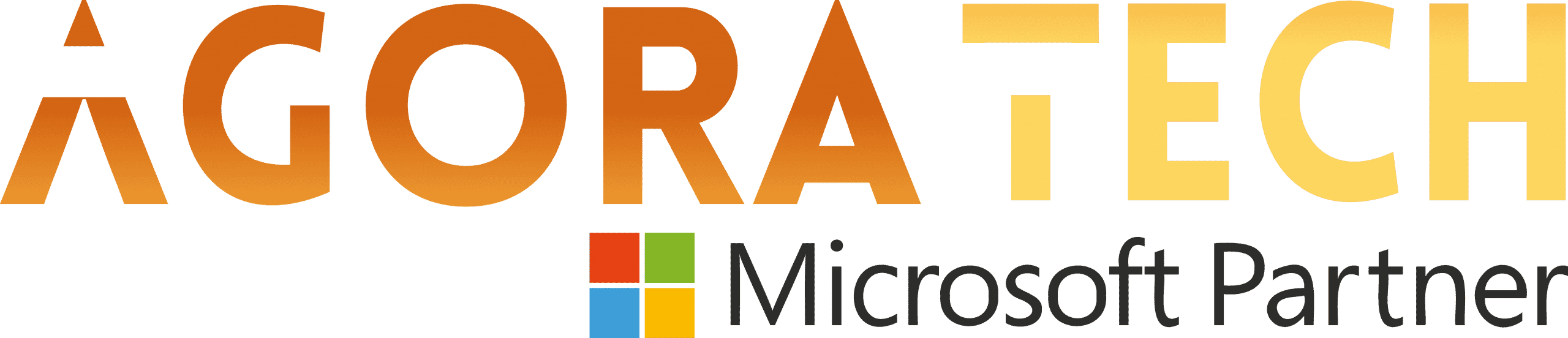Notizie per Categorie
Articoli Recenti
- Securing our future: April 2025 progress report on Microsoft’s Secure Future Initiative 21 Aprile 2025
- [Launched] Generally Available: ACLs (Access Control Lists) for Local Users in Azure Blob Storage SFTP 17 Aprile 2025
- [Launched] Generally Available: New major version of Durable Functions 17 Aprile 2025
- [Launched] Generally Available: Azure SQL Trigger for Azure Functions in Consumption plan 17 Aprile 2025
- [In preview] Public Preview: Rule-based routing in Azure Container Apps 17 Aprile 2025
- [In preview] Private Preview: DCesv6 and ECesv6 series confidential VMs with Intel® TDX 17 Aprile 2025
- [Launched] Generally Available: ExpressRoute Metro Peering locations and Global Reach are now available in more regions 17 Aprile 2025
- [Launched] Generally Available: Azure Front Door custom cipher suite 17 Aprile 2025
- Microsoft’s Secure by Design journey: One year of success 17 Aprile 2025
- [In development] Private Preview: Azure Backup for AKS Now Supports Azure File Share-based Persistent Volumes 16 Aprile 2025
Unleash your creativity with new pen tools in OneNote
Hi, Microsoft 365 Insiders! My name is Victoria Chen, and I’m a Product Manager on the Office AI team. We are so excited to announce that we have added two new pens to your Draw tab in OneNote on Windows: Fountain Pen and Brush Pen!
Also, we have updated pen icons, bringing a new refreshed and coherent look across your favorite productivity apps.
Unleash your creativity with new pen tools in OneNote
You’ve asked us to add more pens and we’re happy to deliver:
Fountain Pen allows you to make thinner lines and detail lettering. You can use speed and pressure to control the thickness of your writing.
Inked text captured using the Fountain Pen
Brush Pen allows you to create artistic letters with minimal effort. It is directional which ensures that the thickness updates automatically based on the direction of the stroke.
Inked text captured using the Brush Pen
How it works
1. If the Fountain Pen and Brush Pen don’t appear on the Draw tab, select the Add Pen button, and then select that pen or pens you want to add.
Notes page with the Add Pen menu in the foreground
2. To take the new pens for a test drive, try out the different pen thickness and colors.
Fountain Pen menu
3. To define a custom inking palette for the pen, select the pen, and then select More Colors or the Eyedropper tool.
NOTE: To delete any pen from the Drawing Tools bar, right-click it and select Delete Pen.
Availability
This feature is available to Insiders running OneNote on Windows Version 2408 (Build 18011.20000) or later.
Feedback
We want to hear from you! If you have any feedback or suggestions, select Help > Feedback and tell us what you think!
Learn about the Microsoft 365 Insider program and sign up for the Microsoft 365 Insider newsletter to get the latest information about Insider features in your inbox once a month!
Source: office365