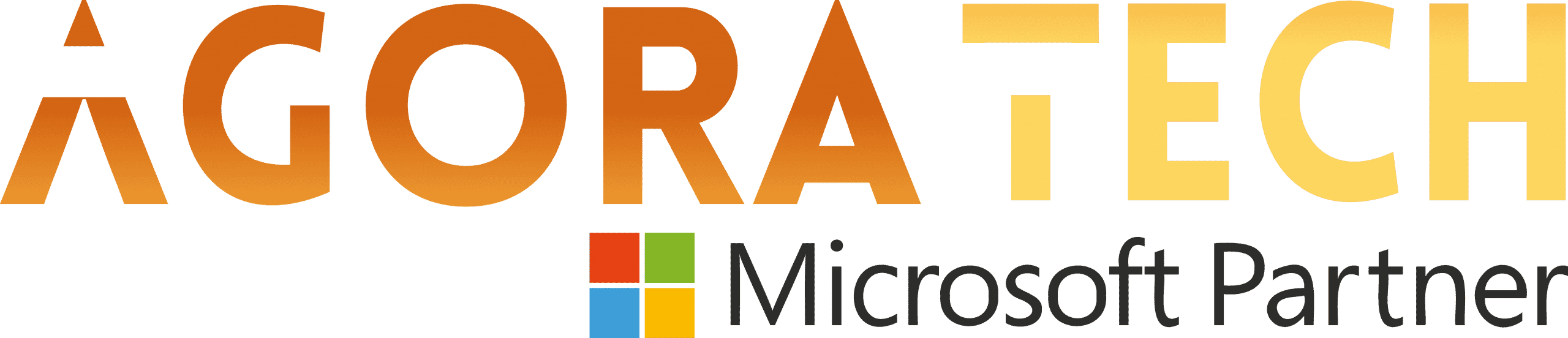Notizie per Categorie
Articoli Recenti
- [In preview] Public Preview: Azure Blob-to-Blob migration made simple with Azure Storage Mover 18 Dicembre 2025
- New Microsoft e-book: 3 reasons point solutions are holding you back 18 Dicembre 2025
- [In preview] Public Preview: Service Bus SDK type bindings in Azure Functions for Node.js 17 Dicembre 2025
- [Launched] Generally Avaailable: Azure SQL updates for early December 2025 17 Dicembre 2025
- [In preview] Public Preview: Use Azure SRE Agent with Azure Cosmos DB 17 Dicembre 2025
- Access Fabric: A modern approach to identity and network access 17 Dicembre 2025
- [In preview] Generally Available: Azure NetApp Files cross-zone-region replication (CZRR) 16 Dicembre 2025
- [In preview] Public Preview: Azure NetApp Files advanced ransomware protection 16 Dicembre 2025
- Defending against the CVE-2025-55182 (React2Shell) vulnerability in React Server Components 15 Dicembre 2025
- Microsoft named an overall leader in KuppingerCole Leadership Compass for Generative AI Defense 15 Dicembre 2025
Automatically summarize Word documents with Copilot
Hello, Microsoft 365 Insiders! I’m Stéphanie Visser, a Product Manager on the Word team. I’m happy to announce an exciting new feature that helps you quickly grasp the essence of a Word document right after opening it.
Automatically summarize Word documents with Copilot
We live in a world of content abundance, so we’re constantly looking for more efficient ways to process information. Microsoft Copilot can help alleviate this situation by providing an automatic summary at the top of your Word documents.
Synthesizing the most important information into a digestible format, the Copilot summary allows you to quickly comprehend key points and ideas without having to read through the entire document.
How it works
Open an existing Word document. Notice the automatic summary that appears between the ribbon and your document.
The Copilot automatic summary appears above your Word document
To expand the summary, select the View more button.
The Copilot automatic summary can be fully expanded
To collapse the summary, select the icon at the top right corner of the dialog box.
Tips and tricks
If you authored the document, or if your document is stored locally, the automatic summary opens fully collapsed. Feel free to expand it and review the text to see how the document will come across to your audience.
If the automatic summary was collapsed when you last closed the document, it will still be collapsed the next time you open it. Similarly, if the automatic summary was expanded when you last closed the document, it will be in a semi-expanded state when you reopen it (as seen in the first image above).
After you make a change to the document, the Check for new summary button will appear. Select this button to have Copilot check whether the changes warrant generating a new summary.
Availability
We are slowly rolling out this feature to select users with a Copilot license on Word for the web, Word for Windows (running Version 16.0.17928.20114 or later) and Word for Mac (running Version 16.88 (Build 24081116) or later).
Don’t have it yet? It’s probably us, not you.
Features are released over some time to ensure things are working smoothly. We highlight features that you may not have because they’re slowly releasing to larger numbers of Insiders. Sometimes we remove elements to further improve them based on your feedback. Though this is rare, we also reserve the option to pull a feature entirely out of the product, even if you, as an Insider, have had the opportunity to try it.
Feedback
We want to hear from you! Please submit your comments and feedback by selecting Help > Feedback.
Learn about the Microsoft 365 Insider program and sign up for the Microsoft 365 Insider newsletter to get the latest information about Insider features in your inbox once a month!
Source: office365