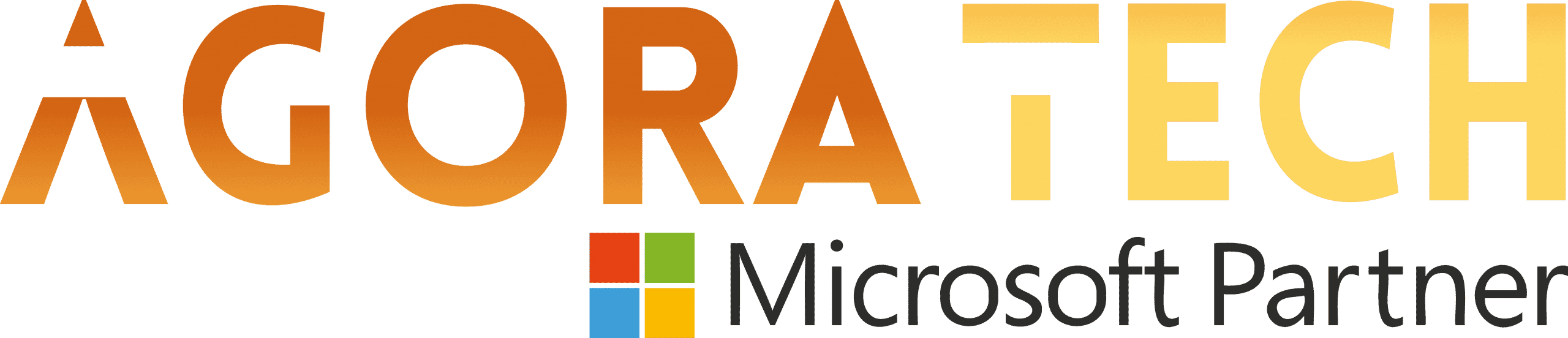Notizie per Categorie
Articoli Recenti
- Update: The retirement date for default outbound access has been extended to March 31, 2026. 12 Dicembre 2025
- [In preview] Public Preview: Azure Databricks Dashboard subscriptions now support Microsoft Teams 11 Dicembre 2025
- [Launched] Generally Available: Azure Sphere OS version 25.12 is now available for evaluation 11 Dicembre 2025
- Imposter for hire: How fake people can gain very real access 11 Dicembre 2025
- From awareness to action: Building a security-first culture for the agentic AI era 10 Dicembre 2025
- Clarity in complexity: New insights for transparent email security 10 Dicembre 2025
- Shai-Hulud 2.0: Guidance for detecting, investigating, and defending against the supply chain attack 9 Dicembre 2025
- Shai-Hulud 2.0: Guidance for detecting, investigating, and defending against the supply chain attack 9 Dicembre 2025
- Changing the physics of cyber defense 9 Dicembre 2025
- Changing the physics of cyber defense 9 Dicembre 2025
New Translation Functions in Excel: TRANSLATE and DETECTLANGUAGE
(Originally published on June 27. 2024 by Gedion Alemayehu)
Hey, Microsoft 365 Insiders! I’m Gedion Alemayehu, a Product Manager on the Excel team. I’m very excited to announce the availability of two new functions in Excel for Windows and Excel for Mac: TRANSLATE and DETECTLANGUAGE.
NOTE: These are preview functions. Their signature and results may change substantially before being broadly released, based on your feedback. So, we do not recommend using these functions in important workbooks until they are generally available.
New Translation Functions in Excel: TRANSLATE and DETECTLANGUAGE
We are introducing two new functions designed to simplify and automate translations directly within your spreadsheet.
TRANSLATE() – a function that translates a text from one language to another.
DETECTLANGUAGE() – a function that detects the language of the specified text.
TRANSLATE
TRANSLATE takes text you provide and translates it from one language to another using Microsoft Translation Services. We currently support over 100 languages. For the full list, visit Supported Languages.
TRANSLATE function
The full signature is:
TRANSLATE(text, [source_language], [target_language])&
Learn more
DETECTLANGUAGE
DETECTLANGAUGE detects the language of text you provide using the Microsoft Translation Services and returns the language code.
DETECTLANGAUGE function
The full signature is:
DETECTLANGUAGE(text)
Learn more
Availability
These functions are currently available to Beta Channel users running:
Windows: Version 2407 (Build 16.0.17808.20000) or later
Mac: 16.87 (Build 24062430) or later
Don’t have it yet? It’s probably us, not you.
Features are released over some time to ensure things are working smoothly. We highlight features that you may not have because they’re slowly releasing to larger numbers of Insiders. Sometimes we remove elements to further improve them based on your feedback. Though this is rare, we also reserve the option to pull a feature entirely out of the product, even if you, as an Insider, have had the opportunity to try it.
Feedback
If you have any feedback or suggestions, you can submit them by clicking Help > Feedback in Excel.
You can also submit new ideas or vote for other ideas via Microsoft Feedback.
Learn about the Microsoft 365 Insider program and sign up for the Microsoft 365 Insider newsletter to get the latest information about Insider features in your inbox once a month!
Source: office365