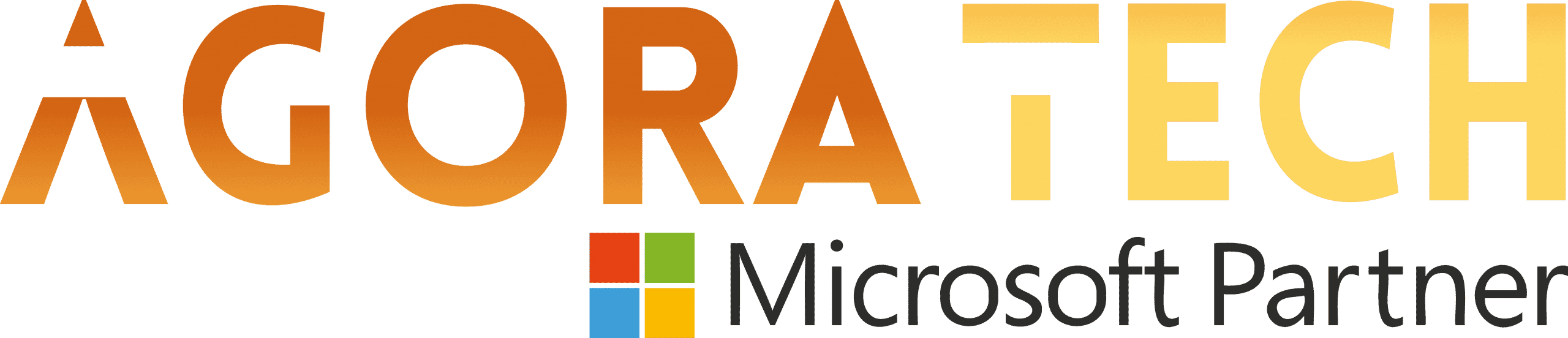Notizie per Categorie
Articoli Recenti
- Explore practical best practices to secure your data with Microsoft Purview 25 Aprile 2025
- New whitepaper outlines the taxonomy of failure modes in AI agents 24 Aprile 2025
- Understanding the threat landscape for Kubernetes and containerized assets 23 Aprile 2025
- [Launched] Generally Available: Instance Mix for Virtual Machine Scale Sets 22 Aprile 2025
- Microsoft’s AI vision shines at MWC 2025 in Barcelona 22 Aprile 2025
- [Launched] Generally Available: Announcing the Next generation Azure Data Box Devices 22 Aprile 2025
- [Launched] Generally Available: Cross-Region Data Transfer Capability in Azure Data Box Devices 21 Aprile 2025
- [Launched] Generally Available: Azure Ultra Disk Storage is now available in Spain Central 21 Aprile 2025
- [Launched] Generally Available: Azure Firewall resource specific log tables get Azure Monitor Basic plan support 21 Aprile 2025
- Hannover Messe 2025: Microsoft puts industrial AI to work 21 Aprile 2025
Give a custom name to the General channel in Microsoft Teams
(Originally published on August 13, 2025 by Teams Public Preview team)
Hi, Microsoft 365 Insiders! We’re excited to share that it’s now possible to rename the General channel in an existing team in Microsoft Teams or to give a custom name to the first channel you create in a new team. This allows you to give a more meaningful name to this important channel.
Give a custom name to the General channel in Microsoft Teams
Up until now, every team in Microsoft Teams had a default General channel. All team members are part of this channel, and it can’t be archived or deleted.
We’ve heard from users that they wanted the option to retitle this channel to something more meaningful. So, we made it happen! The General channel can now be renamed by the team’s owners. It will then show up in alphabetical order like other channels in the teams and channels lists for all members.
How it works
To rename an existing team, open Microsoft Teams and navigate to that team.
As the team owner, select the More options button next to the General channel.
Select Rename channel.
Menu option to rename channel in Teams
In the Channel name field, give the channel a meaningful name, and then select the Save button.
Choose a new name and click Save
To create a new team, navigate to the + button in the header and select New team from the context menu. You are now able to name the first-created channel in this team whatever you like (it will no longer be named General by default). This channel cannot be archived or deleted, and it will appear in alphabetical order with the other channels in that team.
Name the first channel when creating a new team in Microsoft Teams
Tips and tricks
The General channel can also be renamed from the Manage channel settings page or the context menu from the onboarding page channel header.
General is a reserved string, and no new channels can be named General.
The first-created channel in a new team will have the same description as the team by default.
Availability
To use these new features, you must be a member of the Teams Public Preview or Microsoft 365 Targeted release and use the new Teams client for Windows or macOS. Other meeting participants aren’t required to be members of the Teams Public Preview.
To enable your Teams client for the Public Preview, IT administrators must enable Show preview features in their update policy. Learn more.
For Targeted release, global admins can go to the Microsoft 365 admin center and give access to a select set of individuals or the entire organization. Learn more.
Feedback
We want to hear from you! Select Settings and more > Help in the top right corner of the Teams app, and then select either Give feedback or Suggest a feature to share your thoughts.
Learn about the Microsoft 365 Insider program and sign up for the Microsoft 365 Insider newsletter to get the latest information about Insider features in your inbox once a month!
Source: office365