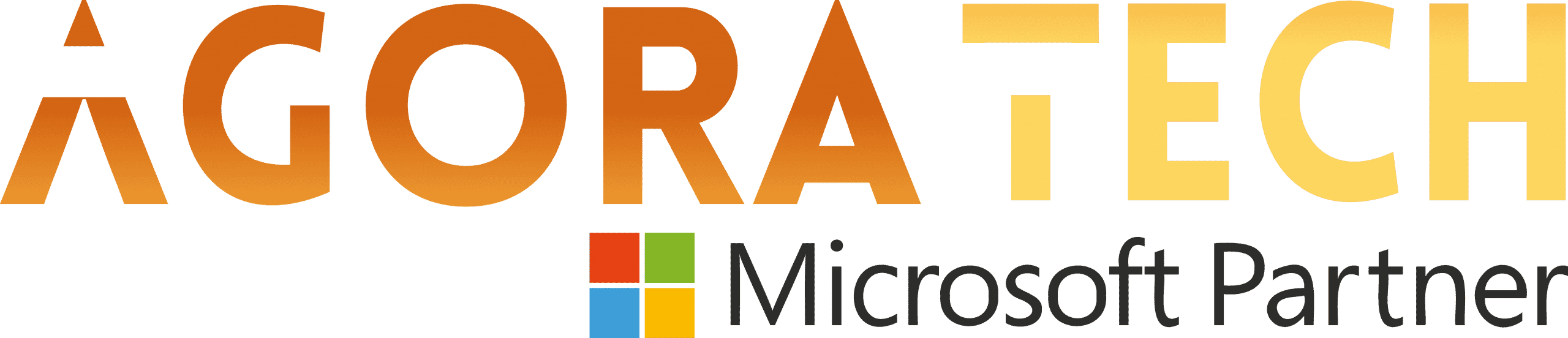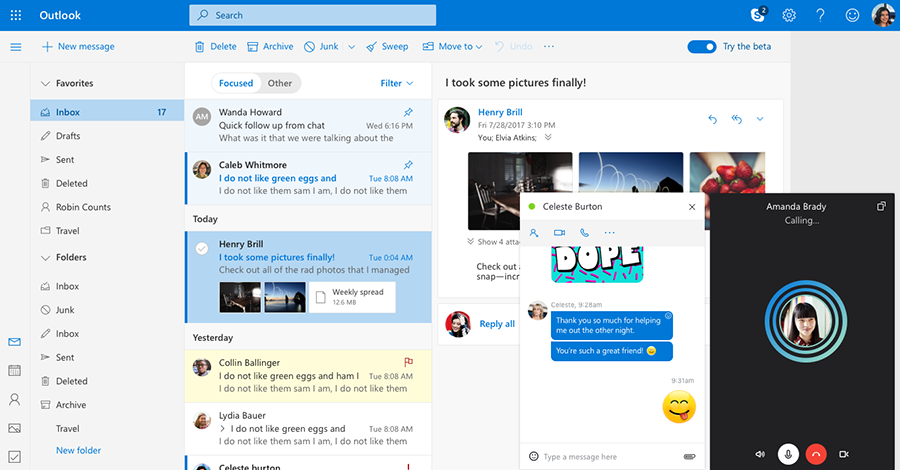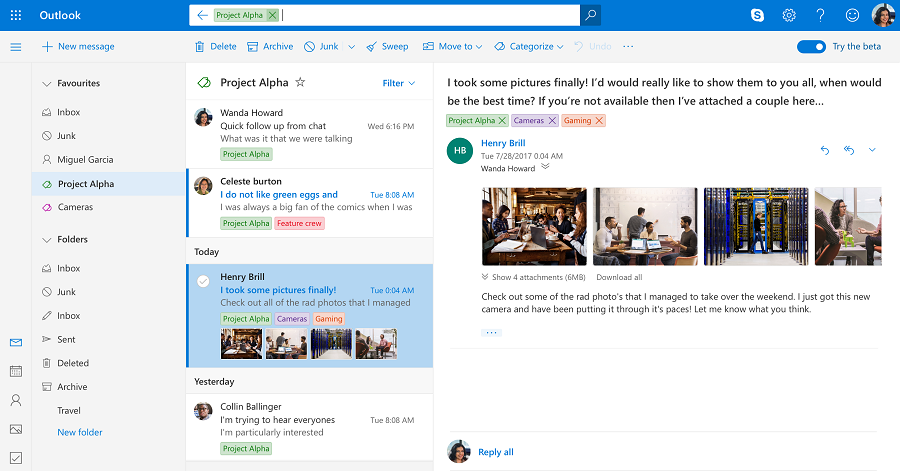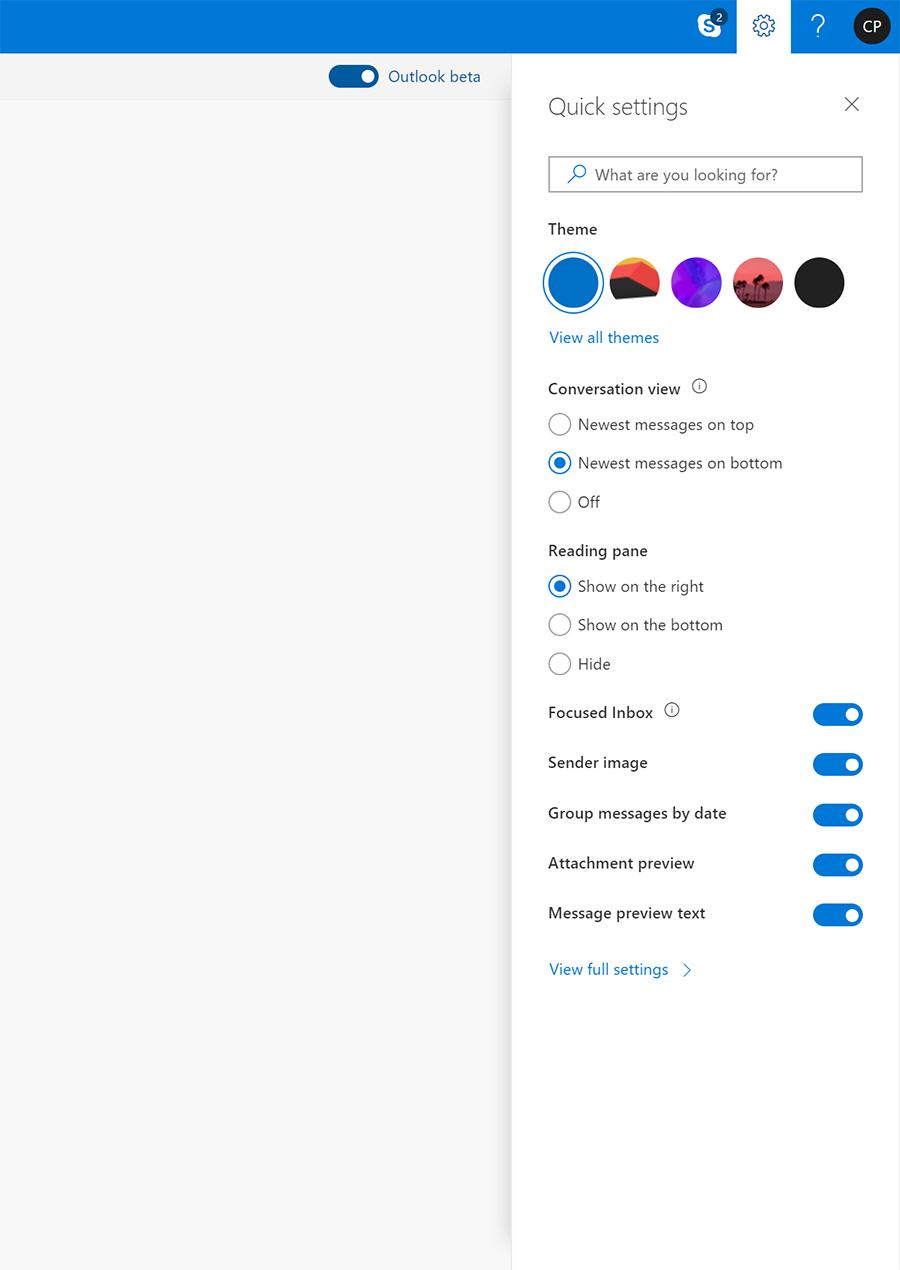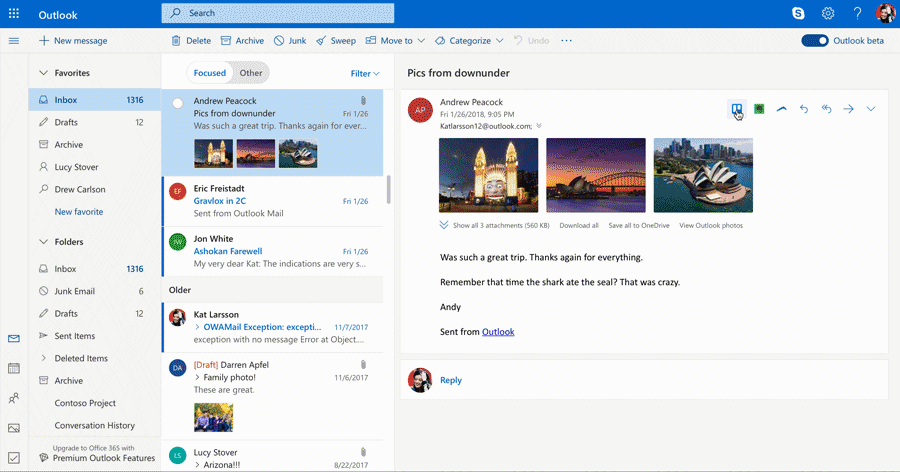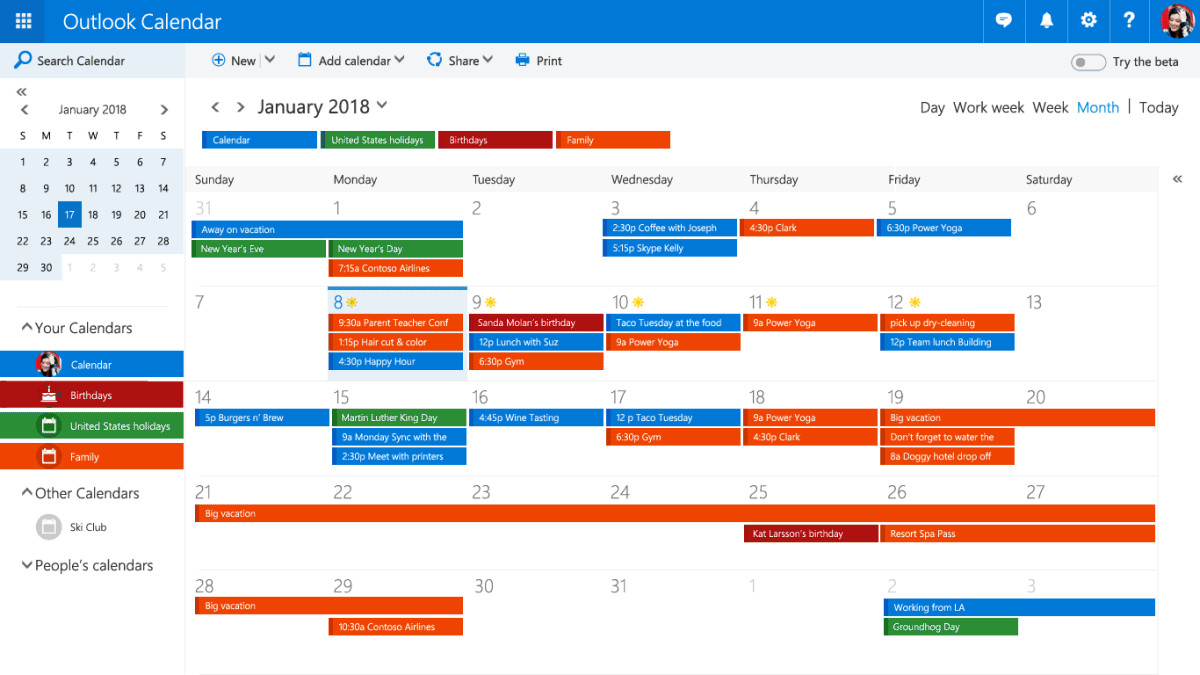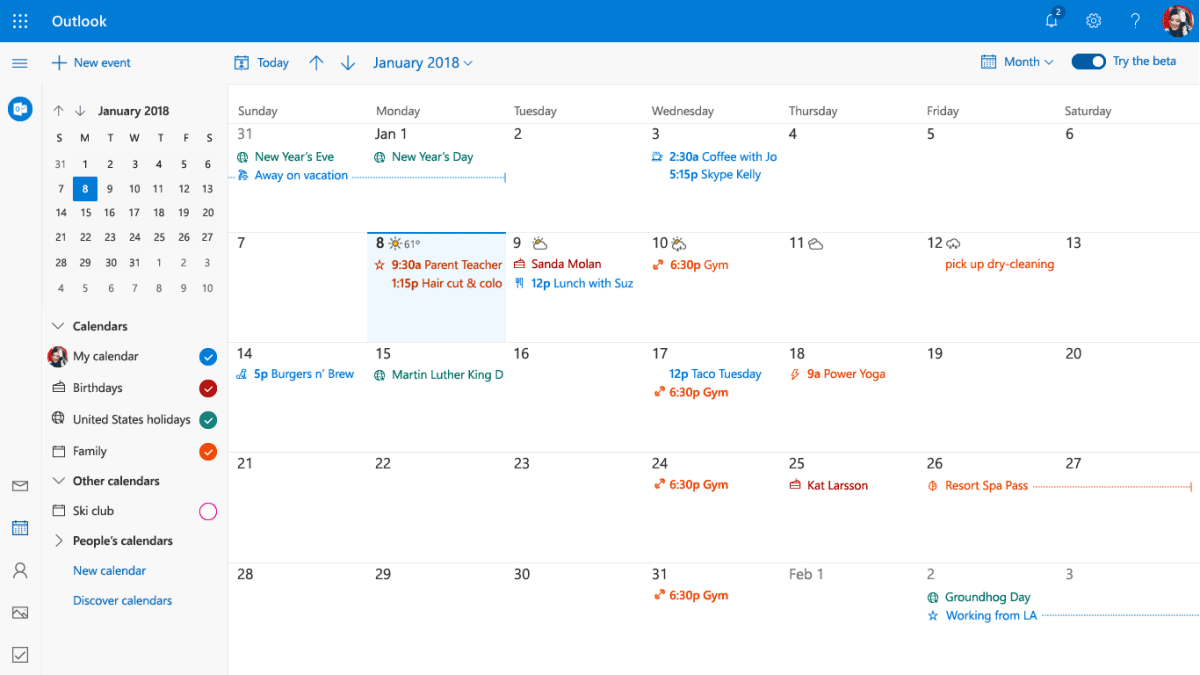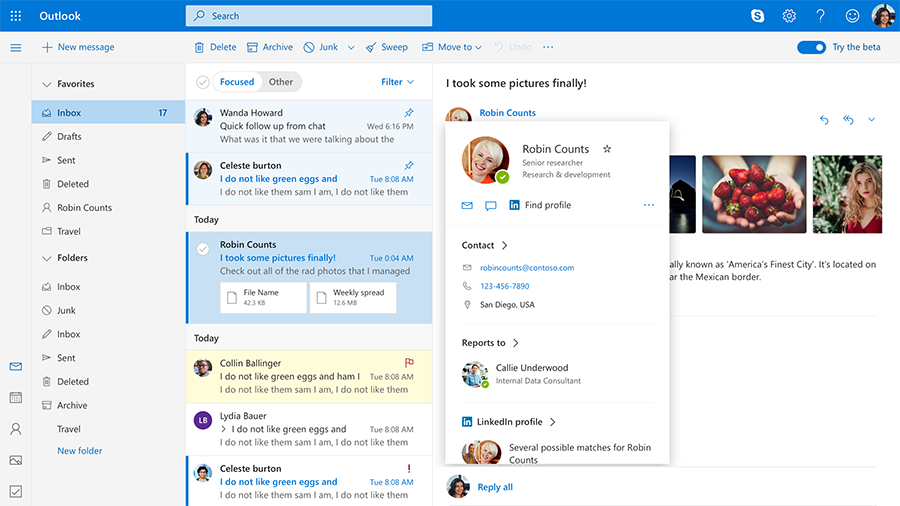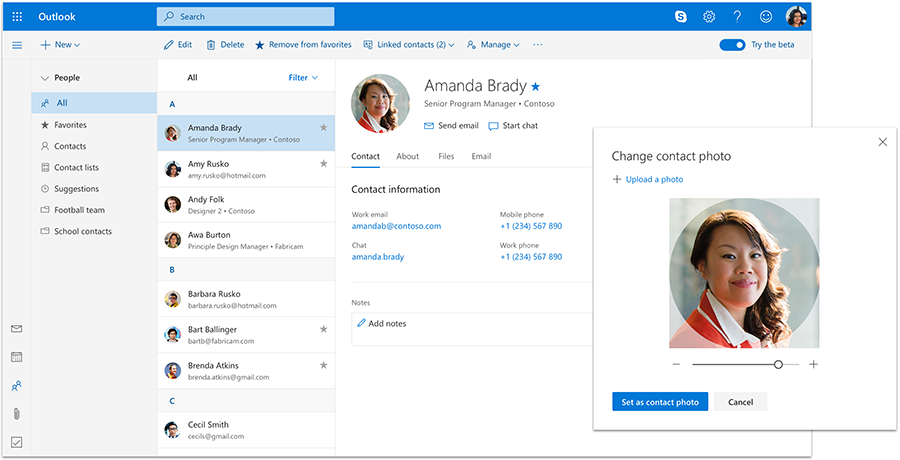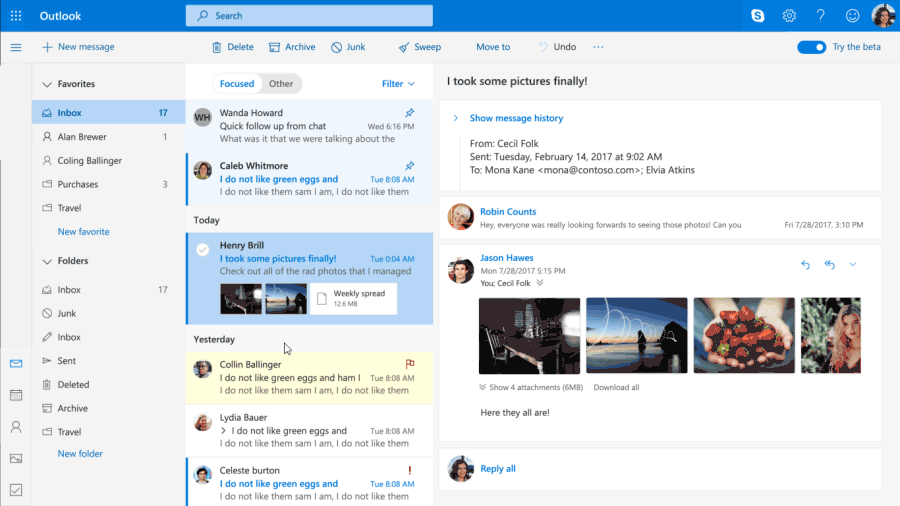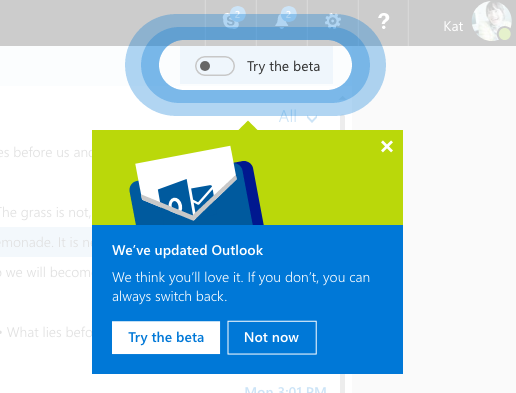Notizie per Categorie
Articoli Recenti
- Explore practical best practices to secure your data with Microsoft Purview 25 Aprile 2025
- New whitepaper outlines the taxonomy of failure modes in AI agents 24 Aprile 2025
- Understanding the threat landscape for Kubernetes and containerized assets 23 Aprile 2025
- Empower a data and AI-powered, sustainable energy future with Microsoft 23 Aprile 2025
- Empower a data and AI-powered, sustainable energy future with Microsoft 23 Aprile 2025
- [Launched] Generally Available: Instance Mix for Virtual Machine Scale Sets 22 Aprile 2025
- Microsoft’s AI vision shines at MWC 2025 in Barcelona 22 Aprile 2025
- [Launched] Generally Available: Announcing the Next generation Azure Data Box Devices 22 Aprile 2025
- [Launched] Generally Available: Cross-Region Data Transfer Capability in Azure Data Box Devices 21 Aprile 2025
- [Launched] Generally Available: Azure Ultra Disk Storage is now available in Spain Central 21 Aprile 2025
New Mail, Calendar, and People experiences coming to Outlook.com
Last year, we launched the Outlook.com beta to bring you a faster, smarter, and more personalized inbox. We’d like to thank the millions of people who opted into the beta over the last six months and provided valuable feedback. We’re wrapping up the first phase of the beta by rolling out the new Mail experience to all Outlook.com users and launching new beta experiences in Calendar and People.
Let’s look at what you can expect to see in Outlook.com in the coming weeks:
- Mail—The fresh new look of the Mail experience will now be standard for all users—no need to toggle in! You’ll get a speedier performance, improved Skype integration, new ways to access your favorite add-ins—such as Boomerang, Evernote, and PayPal—and easier ways to categorize and filter your emails. We’re rolling out this Mail experience to all Outlook.com users over the next few weeks.
- Calendar—All Outlook.com users can now try out new beta experiences in the Calendar. This includes a more responsive interface, the ability to add an event in just a few clicks, and icons to help you identify your events faster.
- People—You can also try out beta experiences in the People section of Outlook.com, including a new look, quicker access to your favorite people, and easier ways to view, edit, and create contacts.
New look for Mail
All Outlook.com users now get the benefits of a faster email experience, a smarter inbox, and better personalization. In addition to features we announced when the beta began, we recently added better Skype integration, easier ways to categorize your emails, quicker access to settings, and more streamlined ways to access your favorite add-ins.
Updated Skype integration—With improved Skype integration, it’s easier than ever to chat in real-time right from your Outlook.com inbox and see all your contacts. Start an instant message or a free video call and participate in multiple chats at once. Just select the person you want to talk to and your conversation appears in its own chat window.
Chat and start a free video call right inside your inbox.
Improved category organization—Categories can be a great way to organize your mailbox in a way that suits your unique style. Now you can assign a name and color to each category and apply multiple categories to a single message, for those situations when emails belong in many buckets. Filtering messages by category is now easier than ever—just type the category name in the search bar or add a favorite category to the very top of your left sidebar and your most important messages will be one click away.
Assign multiple categories and colors to an email.
Personalized inbox—With Quick settings you can access the most popular ways to personalize your inbox in one click. You can change the theme of your inbox, the way conversations are displayed, and manage your Focused Inbox. Click the gear icon on the top right corner of your inbox to display Quick settings.
Quick settings give you one-click access to our more popular features.
Simplified add-in experience—With the new Mail experience, we’ve simplified the way you access add-ins, while giving you more control. Outlook add-ins bring your favorite apps right to your inbox, so you can accomplish tasks faster—including saving an email directly to your notebook, translating emails on the fly, paying your friends, or sending them a gift of coffee. With Outlook.com, you can access popular apps and services like Boomerang, Evernote, GIPHY, Gfycat, Microsoft Translator, MojiLaLa, PayPal, Trello, and more right from your inbox.
If you were using add-ins in the classic Outlook.com experience, they will show up pinned next to mail actions or in the drop-down menu once you open an email in the new experience. You can also install more add-ins from the Office Store—simply open an email, click the drop-down menu, and select Get Add-ins. Once installed, add-ins will show up in the drop-down menu. You can also choose to pin frequently used add-ins.
Find add-ins by clicking the drop-down menu inside an email.
Improved Calendar features
We are bringing an updated look to the beta experience of Calendar and new features that make it easier for you to manage and stay on top of your time. Let’s look at a few highlights.
Updated Calendar look and feel—The new look brings the best designs and learnings from the Mail experience to the Calendar. You’ll enjoy a modern design that reduces visual clutter and gives you faster ways to navigate your calendar. It’s also easier to find interesting calendars for your favorite activities—from TV shows to sports teams and events. We expanded our collection of event icons and updated the look and feel of existing ones—and we now automatically add relevant icons to your events, so you can easily see what is going on at a glance.
Toggle into the beta to see the new look for Calendar.
Simplified event creation—You can now quickly add events and details right from the Calendar without opening a new window. Simply click New event and add details to your event in a few clicks. Or click the calendar surface on the day you want to add an event and start typing to access the quick entry form. You can set up repeating events for all your routines to stay on top of your schedule.
Now you can easily see, create, and edit new events and details.
New People experience
Refreshed profile card—The new beta experience for People makes it easier to create, view, and edit your contacts and contact lists. We updated the look and feel of the People view to match the new profile cards, which are also being introduced across Microsoft products. Now, in every app where your contacts appear, you can hover over a person’s name or photo to see the new profile card.
The new profile card gives you quick access to your contacts’ information across Outlook.
Expanded contact information—Sometimes you want some extra information about your contacts, so we made it easier to add or edit birthdays and personal notes. To add a personal touch, you can now assign a photo to your contact using the new photo control.
Add a personal touch by uploading a photo of your contact.
Enriched People and Mail integration—It’s also now easier to send an email or start a chat directly from the People view. You can find recent conversations and attachments from a specific contact and see all the photos they have emailed you at a glance.
You can also mark contacts as favorites to let you more quickly access them from the Favorites folder. Contacts you add as favorites in People will also show up under favorites in Mail, and the other way around.
When you add a contact to your favorites in People, you can also see them in Mail.
Opt in to the beta
To try out these new experiences in Calendar and People, you can opt in to the beta by switching the Try the beta toggle on the top right of your inbox.
We hope you enjoy these new experiences we’ve brought to Outlook.com. There is more to come, and we need your help as we work to make Outlook.com better and better. Your feedback so far has been amazing, and we love reading and implementing it, so please keep writing to us in our UserVoice channel with your suggestions and ideas.
—The Outlook team
Frequently asked questions
Q. When will the new Mail experience show up?
A. The new Mail experience will become the standard experience for all Outlook.com users over the course of the next few weeks. If you want to try it out earlier, just slide the Try the beta toggle on the top right of your inbox.
Q. Why isn’t the toggle in the Mail experience switching me back to the classic experience?
A. As the new Mail experience becomes the default for all Outlook.com users, the toggle will no longer switch back to a classic experience. It will give users access to additional beta features we’ll try out in the Mail experience over time.
Q. How do I try the beta experience in Calendar and People?
A. The Outlook.com beta experience is controlled by a universal toggle that can be accessed from multiple pages. To access the beta experience for Calendar and People, just switch the Try the beta toggle in the top right of any screen in Outlook.com. You’ll see new beta features whenever you interact with Calendar and People. You can use the same toggle to go back to the classic experience.
Q. How do I pin add-ins in the new Mail experience?
A. To pin frequently used add-ins, click the gear icon > View full settings > Mail > Customize actions and then select the add-ins you want.
The post New Mail, Calendar, and People experiences coming to Outlook.com appeared first on Office Blogs.
Source: Office 365 – aggiornamenti